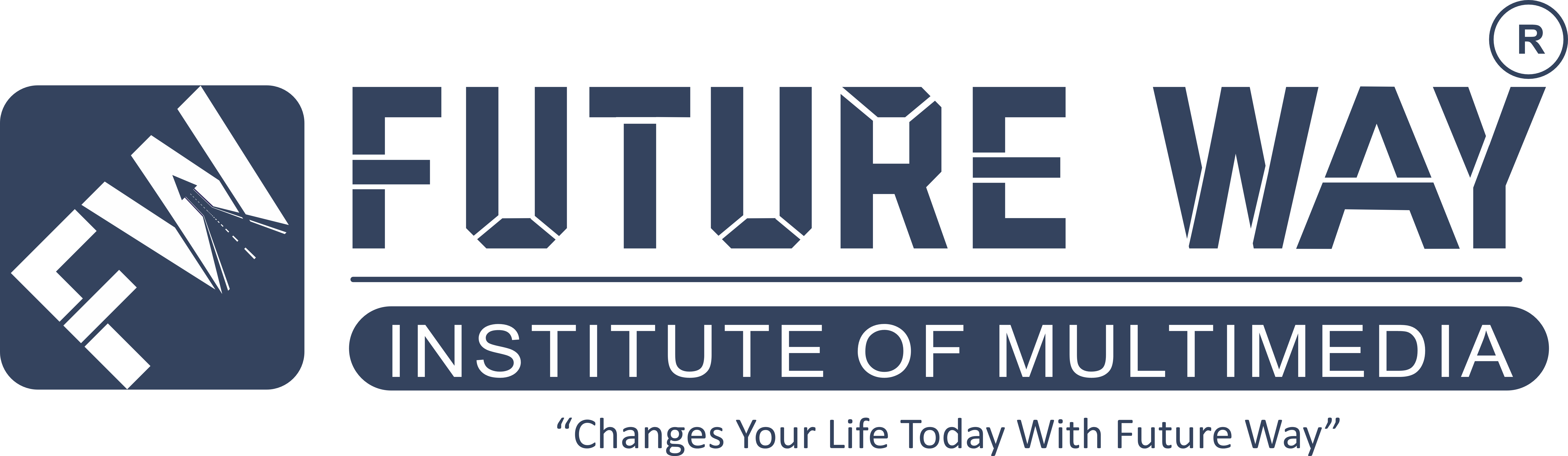Adobe Illustrator Training | Future Way
Overview
Adobe Illustrator is a vector graphics editor developed and marketed by Adobe Inc. It is used by graphic designers, artists, and illustrators to create vector images, such as logos, icons, and illustrations. Adobe Illustrator is known for its powerful tools that allow users to create complex vector graphics with ease.
Some of the features that make Adobe Illustrator popular among designers are the ability to create precise and scalable vector graphics, the use of layers to organize artwork, and the use of brushes to create natural-looking strokes. In addition, Adobe Illustrator integrates well with other Adobe products, such as Photoshop and InDesign, making it a valuable tool in a designer's workflow.
WHAT YOU WILL LEARN FROM THIS COURSE:
- Understanding the basics of vector graphics and how they work in Illustrator
- Familiarity with the Illustrator workspace and tools
- Creating and editing shapes, paths, and lines using various techniques
- Using colors and gradients to enhance your designs
- Working with layers and arranging objects
- Understanding typography and working with text in Illustrator
- Creating logos and other graphic designs
- Techniques for creating and editing illustrations
- Using advanced features like masks, clipping paths, and transparency
- Preparing your artwork for printing or digital use.
-
Illustrator Documents
-
Artboards
-
Navigation
-
Working with Vectors
-
User Interface
-
Properties panel
-
Basic Shapes
-
Transformations
-
Combining Shapes
-
Selection Techniques
-
Organising Objects
-
Aligning and Distributing Objects
-
Working Precisely
-
Stroke settings
-
Swatches
-
Gradients
-
Appearance panel
-
Effects
-
Basic Drawing Tools
-
Coloring
-
Drawing assistance tools
-
Draw Inside
-
Pen Tool
-
Pen Tool exercise
-
Pen Tool alternatives
-
Curvature Tool
-
Distort and Transform tools
-
Symmetrical drawing
-
Concentric drawing techniques
-
Calligraphic Brushes
-
Scatter Brushes
-
Art Brushes
-
Bristle Brushes
-
Pattern Brushes
-
Image Brushes
-
Working with Images
-
Preparing simple images for tracing
-
Preparing complex images for tracing
-
Image Trace
-
Improving and Colouring traced images
-
Character formattingParagraph formattingUsing Text stylesFontsVariable and SVG FontsTouch TypeType on a PathType and Shapes3D TypeCreate Outlines from TextImage within Text
-
Introduction to Masking
-
Clipping Mask
-
Opacity Mask
-
Masking exercise
-
Recolor Artwork
-
Live Paint Bucket
-
Envelope Distort
-
Symbols
-
Graphs
-
Blending Objects
-
Creating Patterns
-
Refining Pattern Design
-
Gradient Mesh
-
Perspective Drawing
-
Saving work for Print
-
Saving work for Web
-
Export for Screens
-
Adobe Apps
-
Integration with Bridge
-
CC Libraries
Certification
At the end of the Adobe Illustrator training course, you will get a Adobe Illustrator Certification from us which will be very helpful for you in your future.